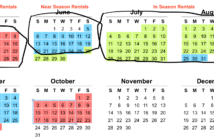In this article, we point out some common mistakes that trip you up when you manage your Airbnb calendar.
Airbnb started out offering property owners the ability to rent out a spare bedroom or apartment on a short term basis. The landlords that use the site were and are still likely not to be professional real estate managers. As a landlord who manages vacation properties, you might not be a professional either, but still you have been running your rental activity professionally according to the customs of your local market.
There are numerous controls on the Airbnb site that are geared to the non-professional to provide configuration options for how they would like to manage their rentals.
Over time these controls have been extended to provide more configuration options for experienced landlords who have specific needs in their local markets. The key to your configuration is to steer clear of the controls that don’t suit your rental activity (deactivate them) and focus on the controls that support your rental activity. Part of being a successful owner on Airbnb is to try to take all guests who come to your listing for the rental they are looking for. If you misconfigure your listing calendar, you can get rentals that you didn’t expect, or worse, rentals that never occur. The way around this is to configure everything correctly so that all parties are happy.
In this article, we talk about a few configuration controls that you need to watch out for regarding your calendar. In our own experience we have been tripped up by these even though we are not new to Airbnb or rental activity. It is easy to make a mistake that could cost you potential rentals or unexpected rentals.
Misplaced Blocking Boundaries.
This first one is almost too embarrassing to mention, but we will put it out there because we have done it. It is possible that you might make this mistake too, so here it is. This is not unique to any marketing channel, it affects all of them. Take care when you configure blocking boundaries between different marketing channels. This would occur when you want one marketing channel to end (start blocking it) and configure another marketing channel to start (unblocking it).
When you configure a blocking boundary, make sure that you leave open (unblocked) the first day that you want the guest to check in. You might be inclined to block this day because a previous guest checks out that day. This is best described by an example.
Example: Airbnb is blocked during the month of May. A guest is checking out (you booked this from another marketing channel) on June 1st, and a new guest will be allowed on June 1st from Airbnb. What days should be blocked and what should be left open?
Answer: On your Airbnb calendar, leave June 1st onward unblocked. Even though the previous guest will leave the morning of June 1st, this must be left open on Airbnb because that potential guest will be staying there that night.
This can potentially cause some of your calendar to be missing in search results. If you are enforcing a weekly rental policy with a specific check-in day, not leaving this day open will cause that week to not show up as “open”.
Misconfigured Preparation Time/Advance Notice
Airbnb offers the ability to configure lead times for a rental which provides the landlord time to prepare the property or allow for sufficient notice to your contractors. The configuration of Advance Notice might be important to you if you need to give your cleaning service some notice before they come in. It can be configured out to as much as 7 days’ notice. Where you can get into trouble is how you configure your Preparation Time. Preparation time is the amount of days you need before the guest can check-in, presumably to give the owner time to prep the property. Preparation Time adds to your minimum rental period, which can cause you to miss out on rental stays that would otherwise fit into your minimum period.
We have minimum rental periods that depend on how close they are to the in-season rental season. The rental period adjacent to the rental season has a 7 day minimum, while periods further out are configured as either 2 or 3 day minimums. If Preparation Time is configured for 2 days, these rental minimums will increase to 9 days, and 4 and 5 days, respectively. This is likely not what you want. We are accustomed to turning over our properties in as little as 3 hours, so our preparation time is configured as ‘None’. In practice, this will affect you when you have a gap in the middle of a week. Here’s an example:
Example: The week of May 1st has two bookings: May 1st – May 3rd and May 7th -10th. In the middle of these 2 rentals, there is a 3 day booking possibility which meets the minimum rental period. Preparation time is set to 1 day. How will this appear on the calendar?
Answer: The listing calendar will not show this rental because the minimum rental period is 3 + 1 = 4 days (minimum rental period + Preparation Time).
Missing Specific Check-in Day
In your local community, there is likely a custom around when rental periods start and end. When we started out in real estate vacation rentals, Saturday check-in was the custom, though, some landlords have subsequently moved to Friday check-ins to allow for some relief from all the congestion that occurs on Saturday. Airbnb doesn’t require any specific check-in day, and for off-season rentals we don’t enforce one either.
If you are enforcing rental rules that mimic your in-season rentals, be sure to specify that you want a specific rental check-in day. Indicating that you require, say, a 7 day minimum isn’t enough. If you don’t configure this, you may get guests who want to check-in on any day. This will cause you to have broken weeks (less than 7 day minimum), which will require you to reconfigure those weeks if you want to try to salvage them.
Booking Window
The Booking Window configures the availability of future dates to guests who are searching for rentals. This configuration is more suited to the non-professional home owner than it is to vacation landlords. For an occasional landlord, she can select ‘All Future Dates’, or ‘3/6/12 Months in the future’ which will be helpful and convenient because this eliminates the need for the owner to constantly update her calendar. When also configured with the automated price controls, this makes the booking setup easier to maintain.
We recommend that you configure this to ‘Dates Unavailable By Default’. This means that a guest can’t request a rental period unless you have configured it first. This will eliminate any surprises by guests who request a future rental that you have not already configured pricing or booking requirements. Before each rental season, we have already configured those booking settings one year in advance. Once the in-season rental period has ended, we configure the bookings for next year’s rentals. So, in practice we have about 1 years’ worth of calendar dates always active.